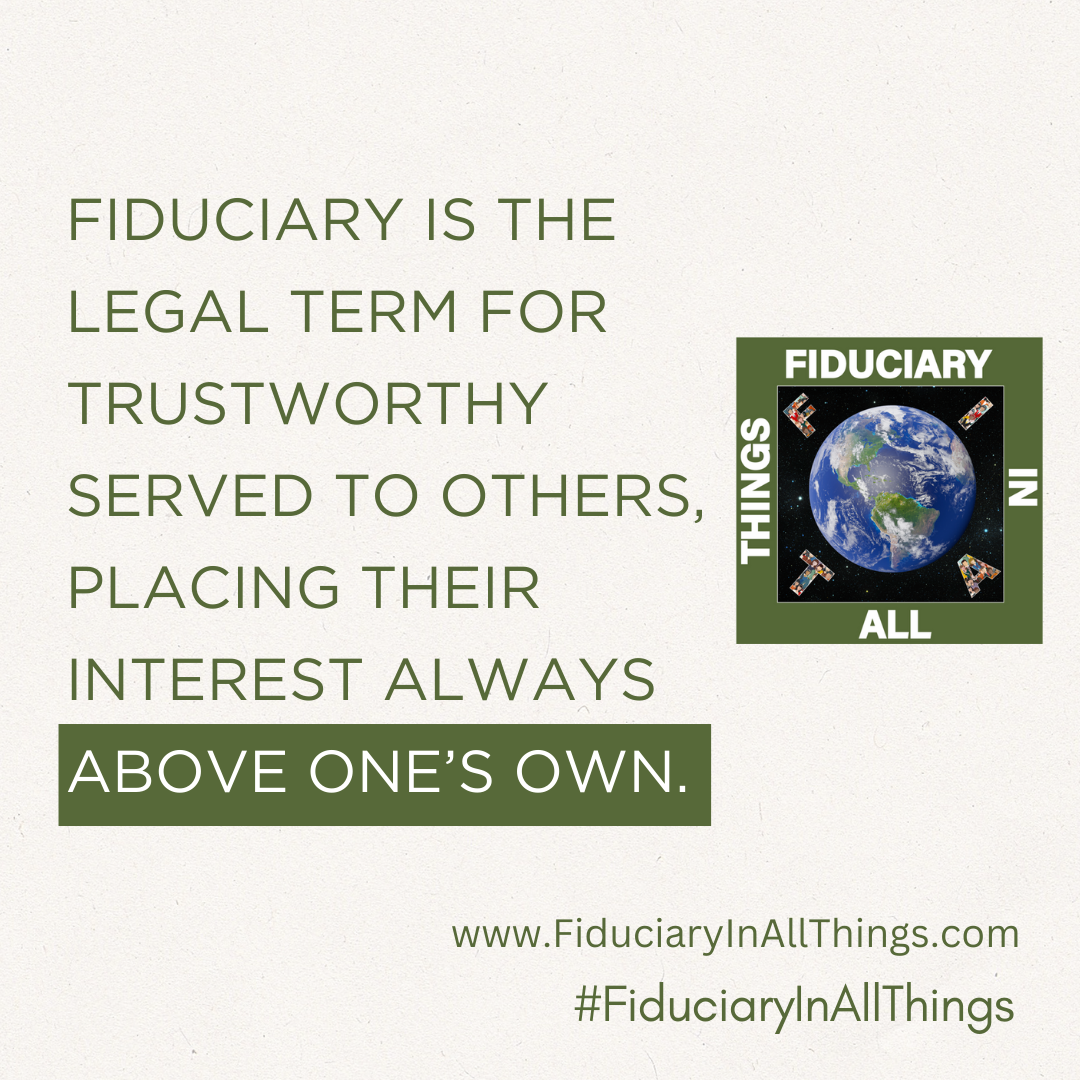Share our Fiduciary In All Things Statements
Post these statements in support of FIAT on Linkedin, Twitter, Facebook, and beyond!
(Or even more powerful: put the fiduciary logos on your website or social media header!)
We need a standard for humanity.
Humanity needs a standard.
We need a standard for humanity that is Trustworthy in All things.
Trustworthy and Caring in All Things, The Standard for Humanity.
Every Institution we create must be Trustworthy in All Things. No Exceptions.
Fiduciary means Trustworthy.
Fiduciary is the legal term for Trustworthy service to others, placing their interest always above one’s own.
A one sentence legislative proposal could change the world.
A Fiduciary standard of obligation is required for all institutions (corporate, non-profit, governmental) to place the interests of all stakeholders, of truth, of humanity, democracy, and the living planet that sustains us, first above their own self-interest.
Trustworthy Institutions as Fiduciaries to us all tell the Truth, the Whole Truth and Nothing but the Truth in all Communications.
Trustworthy Institutions as Fiduciaries to us all put the health of the Earth above their own self-interest.
Let’s make Fiduciary and Trustworthiness of our institutions the law of the land.
https://www.fiduciaryinallthings.com/
#FiduciaryInAllThings
How to share:
Use your cursor to highlight your desired text.
Press and hold COMMAND+C or RIGHT CLICK and select ‘Copy’ to copy text.
Click on the Facebook or Linkedin icons above to go to these sites.
Paste your desired Fiduciary In All Things statements by pressing and holding COMMAND+V or RIGHT CLICK and selecting ‘Paste.’
You can share these statements in order, where they go from simple messages of humanity and trust to a clear definition of Fiduciary and our legislative proposal to change the world. You can share them one at a time or as a thread.
Check out George Kinder’s post using language above:
Inspire your followers!
Share these posts from fiduciary thought leader George Kinder: